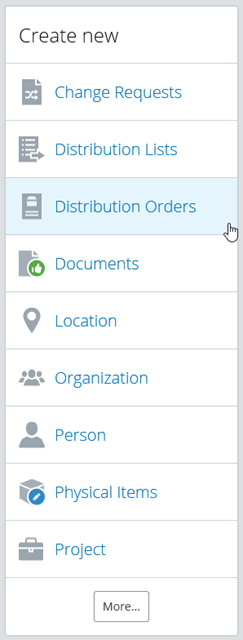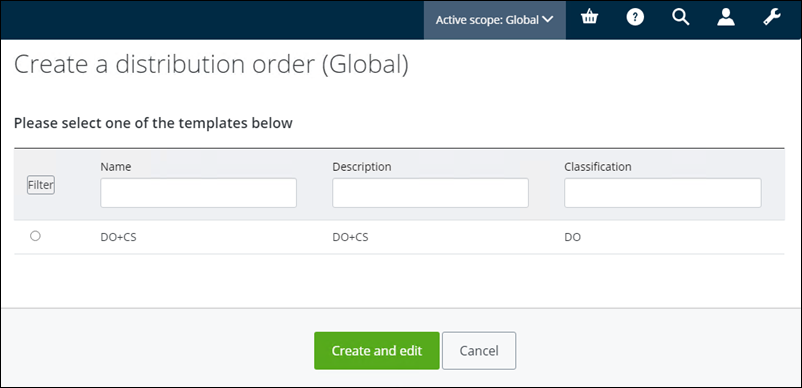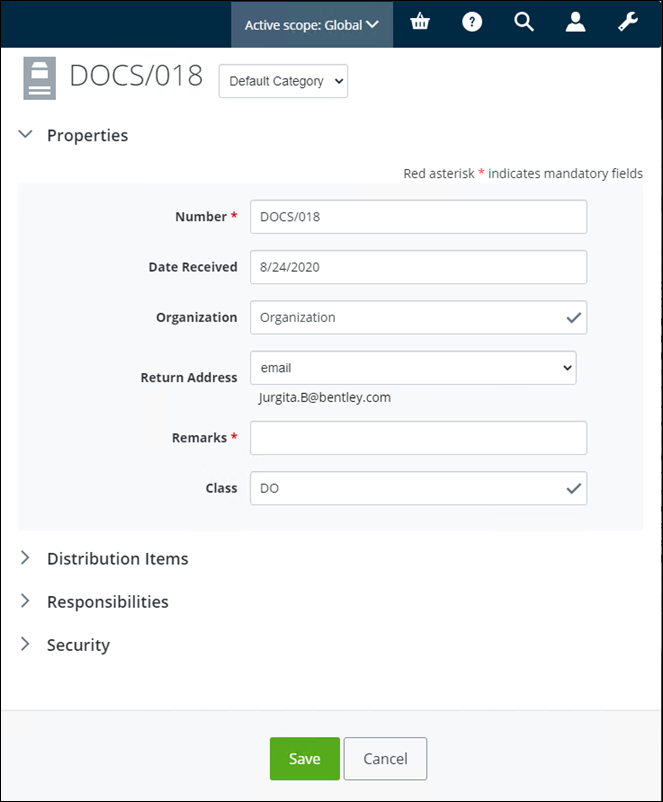To Create a Distribution Order from a Template
You can create a distribution order using the Create New card, in ALIM Web.
To create a distribution order using a wizard, see To Create a Distribution Order Using a Wizard.
Follow these steps to create a distribution order, in using the Create New card.
- From the Create new card in the Content pane, select Distribution Orders. For example,
- Select a template from the list, and then click Create and Edit.
- You can edit or accept the Number, Date Received, Organization, and Return Address.
- Edit or accept the default Remarks.
- You can edit or accept the Class.
-
You can
Add a Distribution Item to the distribution order, providing
that the Distribution Order is not yet approved.
When you are finished, click Select.
The selection is added to the distribution order.
- When you are finished, click Save.